I went in photoshop and used pen tools to make my last name. I plan on putting this on my photos as my signature. Wondering if this is all I need, or should I include the year on it, or etc.? Also feel free to comment on how you like it.
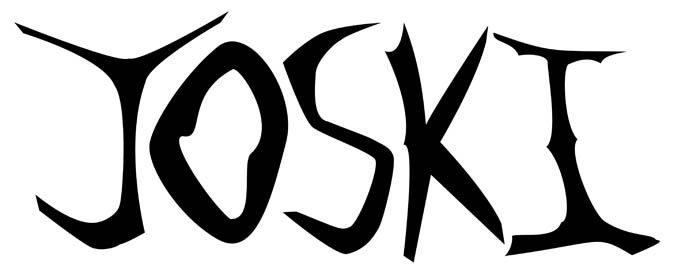
This is a discussion on Copyright picture within the Show your photo (Color) - Landscape & Nature (flowers, mountains, storms etc.) forums, part of the Photography & Fine art photography category; I went in photoshop and used pen tools to make my last name. I plan on putting this on my ...
I went in photoshop and used pen tools to make my last name. I plan on putting this on my photos as my signature. Wondering if this is all I need, or should I include the year on it, or etc.? Also feel free to comment on how you like it.
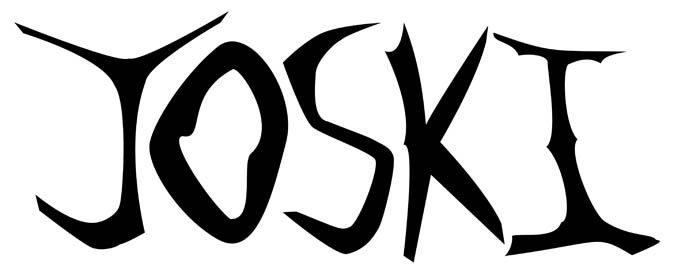
Looks cool. It depends what you are trying to achieve with this as to whether to you add things like the year or copyright symbols etc.
For instance, I put my company name on mine just part of an overall strategy in our branding. If it stops a few people from stealing the photos then cool but someone good with PS etc can often sucessfully remove a watermark fairly well, unless it's very strong but then it ruins the photo or distracts so much people won't give critique etc. Keeping the photos at 800 pixels or less (not too much if you want critique or comments) on the longest side to reduce the photos usefullness to someone else is probably the easiest way.
Thanks for the advice. I know that this wont prevent anyone from stealing my photos, guess I want it more as an official signature. Didn't really know if there was an unofficial way most photographers do it. I just put my name, because i don't sell my photos, and don't have a buisness like that.
I like seeing peoples names on the photos ... especially if it lines up with their usernames etc because it helps identify them within the forums/albums etc.
The main thing is most newbies (including me when I started posting in forums) tend to make their sigs/watermarks too big and too bold. Some still think mine is a little but I'm happy with it so it stays as it is now. Try to make it appear as least distracting as possible or you will find people not commenting or appreciating the photo within forums. They can be funny like that.
I have this saved as a psd, so I can just blend it into a pic of my choosing using opacity. I'll give an example. Is this pretty good size?

I think that's fine myself. I can see it clearly but easilly ignore it and enjoy the photo as well. You might duplicating the layer and making one of them white will work well also on some shots.
I like it.
If you wanted to add the copyright symbol © it's cake.
Just click ALT and 0169 ON THE RIGHT SIDE OF THE KEYBOARD WHERE THE NUMBER PAD IS. That works well on a windows machine.
- Please connect with me further
Photo tours of Montreal - Private photography courses
- Join the new Photography.ca Facebook page
- Follow me on Twitter http://twitter.com/markokulik
- Follow me on Google+ https://plus.google.com/u/0/111159185852360398018/posts
- Check out the photography podcast
"You have to milk the cow quite a lot, and get plenty of milk to get a little cheese." Henri Cartier-Bresson from The Decisive Moment.
and the easiest way i have found to APPLY the signature to an image is by saving it as a brush. (I use photoshop)
F8&Bthere - posted this in this thread. http://www.photography.ca/Forums/f3/...rent-5702.html
"The coolest sig technique I've read about lately (but haven't tried yet) was in Kelby's PSE7 book where he scanned his signature (well actually it was the co-author Matt Koslowski's signature) and turned it into a brush preset. That way if you do use PS/PSE (any version, and I'm sure there's ways to do this with Gimp or Corel too) for touching up your best images you can easily brush on your signature anywhere you like on the image and even make it lighter or darker, bigger or smaller, to suit your background. I'm sure to many of you that's old news..."
This can be done in Photoshop fairly easily. Just copy the layer (merge them if you are using multiple layers) then click Edit - define brush set - and name the brush something. THAT'S IT. YOU'RE DONE.
Now all you have to do to use your new signature brush is go into the brush palette and look at the brushes. Your custom brush will be the last brush in the list. Click it and put it wherever you want in the photo. You can alter the colour of the new brush by clicking the squares (The black square on top of the white square in the main vertical toolbar) and choosing whatever colour you want. You can alter the opacity of the brush by moving the opacity layer.
- Please connect with me further
Photo tours of Montreal - Private photography courses
- Join the new Photography.ca Facebook page
- Follow me on Twitter http://twitter.com/markokulik
- Follow me on Google+ https://plus.google.com/u/0/111159185852360398018/posts
- Check out the photography podcast
"You have to milk the cow quite a lot, and get plenty of milk to get a little cheese." Henri Cartier-Bresson from The Decisive Moment.
Thanks for the tip Marko, the brush preset worked like a charm. Always happy to learn something new in photoshop.

Bookmarks