I have CS3, Lightroom 2 (and the new Beta of 3), and Elements 7. Seldom do I ever open Lightroom and only use CS3 for the layer mask and to save as jpeg's. It's PSE7 95% of the time. The other 5% is in NX2 for the raw processing.
This is a discussion on Post Processing Workflow? within the Photoshop - graphics programs - pluggins - for photography forums, part of the Education & Technical category; I have CS3, Lightroom 2 (and the new Beta of 3), and Elements 7. Seldom do I ever open Lightroom ...
I have CS3, Lightroom 2 (and the new Beta of 3), and Elements 7. Seldom do I ever open Lightroom and only use CS3 for the layer mask and to save as jpeg's. It's PSE7 95% of the time. The other 5% is in NX2 for the raw processing.
You know I really think my biggest problem is that I really don't understand what I'm doing with the tools that I have now. Buying another piece of software won't help until I figure that stuff out.
For instance, GIMP let's me adjust curves (see below) but I really don't understand the role of the histogram in the process. I also don't understand what I am adjusting when I fiddle with this tool. This just gets compounded with more sliders and curves and such for other features.
Right now I'm just fiddling with these things until I get something that looks better but I really don't know what I'm looking for as I make these adjustments. I understand the roles of ISO, shutter speed, and aperture but get lost on curves, contrast, colour, etc.
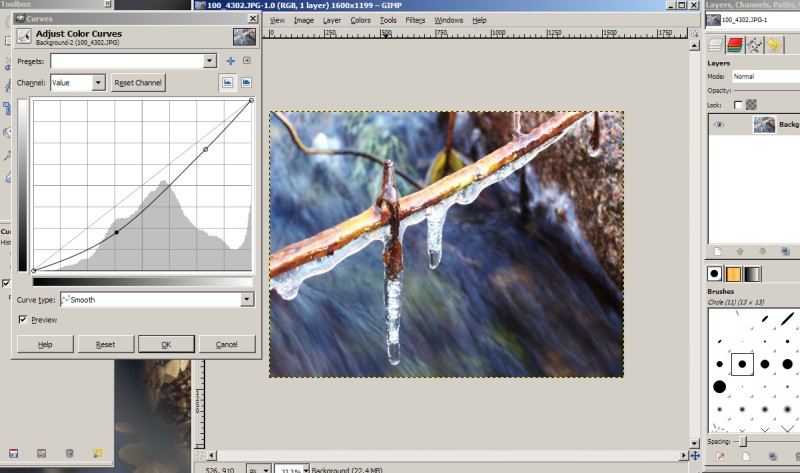
Last edited by Iguanasan; 01-27-2010 at 08:36 AM. Reason: Better quality image
That's a very honest answer Iggy.We've all seen super-nice shots from you, but I had no idea that you were not familiar with the basics.
Fumbling in the dark to understand something is a sure way to delay learning...but of course I can suggest something. Dump GIMP. It's great to start out w/GIMP because it's powerful and free...but few people use it so when you need help with more difficult stuff, it's harder. Plus no RAW.
For 25 dollars you can learn the basics easily on video. That's 25 dollars a month, but you only have to sign up a month at a time. During that month you can learn Elements and anything else you have time for. (I have learned SEVERAL programs/courses this way from a base of zero). I believe both offer some free tutorials so you can check out the style. Personally, I LOVE to learn in this way, and I take notes (to refer back to) just like I used to in school.
The full elements course at Lynda.com is about 8 hours ( it's only 3:23 min at Kelby...hmmmm)and you can watch it at your own speed. and when you do....everything (levels, layers, histograms, Hue/saturation etc.) will fall into place and you'll go "OMG - that's so not hard". ..... and processing your photos through elements when you understand elements will kick-start a drastic improvement.
Photoshop Elements Training Online Classes | Page 1 | Kelby Training
or Elements Tutorials & Training
Hope that helps!
Marko
- Please connect with me further
Photo tours of Montreal - Private photography courses
- Join the new Photography.ca Facebook page
- Follow me on Twitter http://twitter.com/markokulik
- Follow me on Google+ https://plus.google.com/u/0/111159185852360398018/posts
- Check out the photography podcast
"You have to milk the cow quite a lot, and get plenty of milk to get a little cheese." Henri Cartier-Bresson from The Decisive Moment.
I agree that GIMP, like Photoshop CS, is complex and probably overkill for many photographers, myself included.
But if you are going to hold off on Elements, and want to continue to use GIMP, I am far from being the expert but this is what I would do:
For every step below I would start by duplicating the background layer. This way if you want to tone down the effect or get rid of it altogether you can just simply adjust the opacity slider or delete the layer altogether. And once you are satisfied with your adjustment in that step, then you can merge down and proceed to next step (Layer>merge down)
1. assess/reduce noise. In Gimp it's Filter>Enhance>despeckle. Keep in mind I don't use Gimp much and have never tried the built-in NR.
1b spot removal- clone or healing tool, as needed.
For the next two steps you can try instead the auto adjustments to see if you like the results they give. If not, it may just help in your assessment. Colors>Auto>equalize, color balance, and white balance.
2. assess/adjust colour, for colour casts and saturation. Colors>levels. You can use the 3 eyedroppers, for black, midtone, and white to click in appropriate areas on your image and you should see adjustments in white balance on your image. you can also adjust sliders here for the levels, or you can jump to next step.
3. assess/adjust contrast. Colors>curves. You usually want an smooth S shaped curve if you are wanting to increase contrast. click once on the diagonal line in the histogram dead center. The click once roughly centered in the lower left quadrant and again a little northeast of centered in the top right quadrant of the graph and then make the S by pulling down the low end and pulling up the high end slightly (see screenshot below). Note if you want you can save this S-curve as a preset, maybe call it "contrast boost"
3b. selective dodging/burning. In the toolbox (well at least in my toolbox, v2.6) it's the very last tool, the one that looks sorta like a burnt matchstick making a black circle.
4. Sharpen. Filters>Enhance>unsharp mask
Finally, if you are happy with the results, flatten the layers, and then save as a tiff or jpeg or both.
Oh and spot removal & cropping- you can do those at any point, but I would probably do spotting/cloning at the start and cropping at the end- save as a tiff first, and then crop to be safe in case you change your mind. I added spot removal as 1b above.
Another addendum:
selective dodging/burning. Added above as step 3b.
Others? what did I miss or overlook?
Last edited by F8&Bthere; 01-27-2010 at 05:25 PM.
great post F8.
Feel free to make comments on any of my shots
my blog: http://bambesblog.blogspot.com/
My flickr photostream: http://www.flickr.com/photos/bambe1964/
A painter takes their vision and makes it a reality. A photographer takes reality and makes it their vision.
Oh and how can I forget selective dodging/burning. Marko will kick my butt! I would do that as step "3b", near the end, prior to sharpening and saving. In the toolbox (well at least in my toolbox, v2.6) it's the very last tool, the one that looks sorta like a burnt matchstick making a black circle. As Marko has said before, at least I think I recall being his words, most captures can benefit from some careful selective dodging and/or burning
Thanks, F8! Lots of great info. Interesting that when I have fiddled with curves I usually ended up with an S type curve.
Great info F8and
"...most captures can benefit from some careful selective dodging and/or burning..." Yessssirrreeee I still stand by that statement
I think you'll like trying out Elements iggy!
- Please connect with me further
Photo tours of Montreal - Private photography courses
- Join the new Photography.ca Facebook page
- Follow me on Twitter http://twitter.com/markokulik
- Follow me on Google+ https://plus.google.com/u/0/111159185852360398018/posts
- Check out the photography podcast
"You have to milk the cow quite a lot, and get plenty of milk to get a little cheese." Henri Cartier-Bresson from The Decisive Moment.

Bookmarks