Dodging and burning (making parts of our images lighter or darker) is one of the keys to a great image. Personally I dodge and/or burn 99% of all my images. I used to do it in the darkroom and now i do it with Photoshop.
Since there are many ways to do things in photshop, I'd LOVE to know other people's techniques.
Although I dodge/burn in a few ways - this one is one of my favourite ways.
I simply make a brand new layer and call it dodge - burn. To dodge (lighten) or burn (darken) I simply use a very soft brush (paintbrush) and set the blending mode to OVERLAY. I usually work with an opacity of 3-10%. When i want to darken something, the black and white squares in the main vertical palette have the black on top. When i want to lighten something, the black and white squares in the main vertical palette have the white on top. This technique works very well for me, and I know lots of photographers that use it. Of course you can also choose other colours (grey, pinks, blues) on specific areas as well.
Ok - your turn... Got a good dodging and burning technique?
Thx!
marko
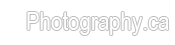

 LinkBack URL
LinkBack URL About LinkBacks
About LinkBacks



 - Please connect with me further
- Please connect with me further 
 Reply With Quote
Reply With Quote
 ) or more efficient ways to do similar tasks.
) or more efficient ways to do similar tasks.

Bookmarks