I want to build a watermark for "Soup Bowl Photography". I have just been adding text to the images. I found a picture of a plain white soup bowl. I am going to wrap "Soup Bowl Photography" around it, but how do I save it to where all I have to do is paste just the bowl and not the rectangle image without having to cut out the image everytime?
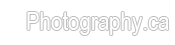

 LinkBack URL
LinkBack URL About LinkBacks
About LinkBacks




 Reply With Quote
Reply With Quote - Please connect with me further
- Please connect with me further 


Bookmarks