Just curious how people are approaching this specifically for the web.
I too have a new signature logo (ever so slightly similar in style to raiven's new sig except mine is a black logo and i want to add my black signature to it) that I'll reveal shortly.
It seems like the only way to add it to a web image is to have the sig on the white border. This is because most web shots are jpegs and jpeg does not support transparency. This feels like a HUGE oversight on my part...what am I missing?
many thanks!
marko
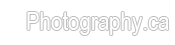

 LinkBack URL
LinkBack URL About LinkBacks
About LinkBacks



 - Please connect with me further
- Please connect with me further 
 Reply With Quote
Reply With Quote


Bookmarks