Hi all,
As a total newbie to photography, I always thought that how a picture turns out depends mostly at the time you are shooting it. However, now I realize that post-processing is just as important as nailing the right exposure for the shots. But I am clueless of how to get into post-processing. Is there a basic guide to introductory post-processing that I can read up? And what software should I have? I only have Photoshop CS (not CS3 or CS4). The only post-processing I can do is to load my picture into Photoshop and make auto-level and auto-colour. To my surprise, some of the pictures already looks much much better (I post an example below). If I know all the tools available...
Thanks a bunch,
Jay
p.s. First attached picture is BEFORE auto-level and auto-colour. Second attached picture is AFTER.
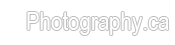

 LinkBack URL
LinkBack URL About LinkBacks
About LinkBacks




 Reply With Quote
Reply With Quote

Bookmarks