This is an old operational general store near my house.
Please critique one or the other (or both)
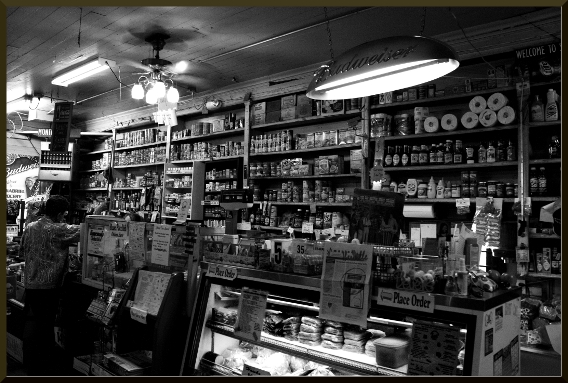
This is a discussion on General Store within the Critiques forums, part of the Photography & Fine art photography category; This is an old operational general store near my house. Please critique one or the other (or both )...
This is an old operational general store near my house.
Please critique one or the other (or both)
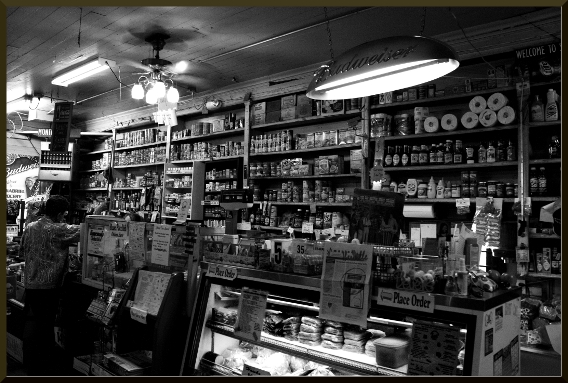
I like the 2nd composition much better than the first. The ceiling fan isn't cramped and I like the position of the Bud light next to those toilet rolls or whatever they are. The 2nd shot is nice and sharp. I think you could use a 'dodge' tool though and brighten up the person and that dark area around them a tad ... whatever a 'tad' is. Similar to a 'smidge' I believe
2nd shot for me but it does seem a little dark in places. That Budweiser light is amazing and I'm glad you gave it full justice in the 2nd image.
@ MA - can you point me to any tutorials on dodging/burning as this is one tool I haven't really gone into using.
@MA- A tad or a smidge huh? Is that more than a hair? I've tried using the dodge/burn tool, but I don't like the results. I did lighten the shirt up of the dark figure by lassoing her shirt and head, and then just adjusted the B/W levels. I did the same to the lighted meat case. I just lassoed it and darkened it a smidge.
I agree very much about the Bud light, I love the sharpness of the glass and the reflections in it. As for the color shot and the right side of the image, I had to crop it because someone (no names) had their finger in the frame!!! But I dis miss the Bud light on that shot as well, just cutting the top of it off.
I've never searched for tutorials on the subject but it's an easy tool to use in Photoshop really. Whether using dodge (to selectively brighten) or burn (to selectively darken) you simply select the tool then adjust the settings via the top bar where you will find the option of % and also shadows, midtones, highlights. I always use a very low % ... like about 6% and usually start with midtones. Then, lets say you are using the dodge tool, you simply select your brush size and 'brush' over the area you want to brighten, lets say a dark face. You'll see the midtones like skin colour starting to brighten bit by bit with each brush/stroke. If there are some very dark areas still, you might select shadows and repeat. That's it.

Bookmarks