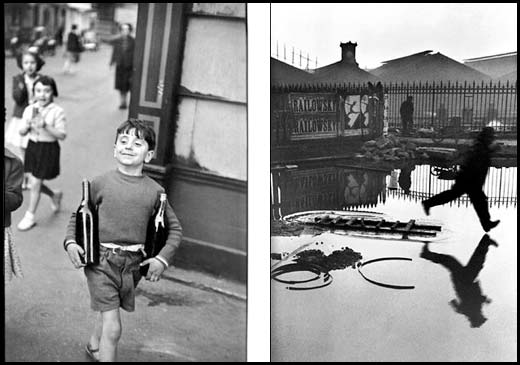Out of all the accessories to buy for your camera, is it truly necessary to invest in a lens hood? The answer is YES. A lens hood will help protect the front of the lens from bumps and accidents, but it is also great for preventing lens flare. Lens flare happens when light does not flow through the lens to the sensor or film but instead, bounces around the lens elements. This creates unusual and unwanted (normally) artifacts in the image. Common shapes include polygons and linear streaks. However flare can also wash out an image in addition to the weird shapes it creates. The shapes of these artifacts are dependent on the lens elements, the aperture blades and the angle of the light.‚ A common situation where this happens is when you are shooting into a light source like the sun or the light source enters the lens from an angle. Although the sun is the most common thing to cause flare, any light source can cause it if it hits the front of the lens at the right angle.

The simple solution to this is buy a lens hood. They are inexpensive and they help prevent stray light from entering your lens. Many pros keep them on their lenses 100% of the time, even at night, since city lights and car lights can cause flare.
You could use your hand to block the light of course… it is certainly a cheaper alternative! But for the long run, the lens hood will be quite beneficial in both protecting your lens (from the wild party happening next to you) and in producing shots without the ‘unwanted’ flare.
Check out this link in our photography forum for more information or to comment on this topic.