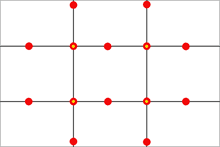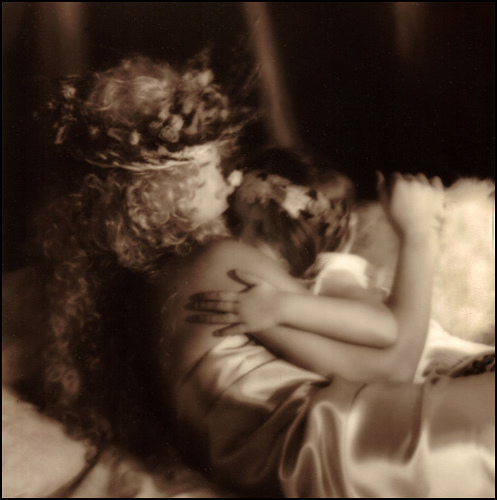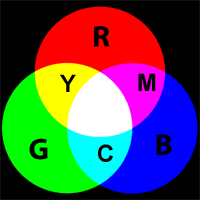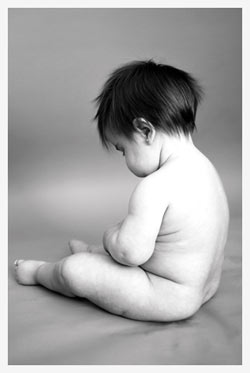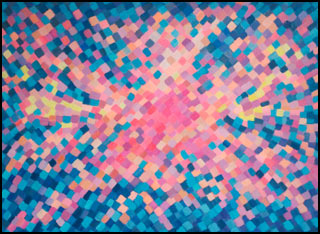So you’ve just taken the perfect shot of a pair of shoes for a client. But wait… ooops. The client didn’t want the shoes to be on the table. So what can be done to remove the table? There are a few ways to go about it. First (and most obvious) is to shoot the pair of shoes on a simple backdrop with no distractions.

![]()
But if this is not possible, Photoshop can help you achieve that ‘near perfect’ shoe shot by extracting it from the background. Photoshop’s selection tools work well to get the job done. The quick selection tool is great for simple extractions. The background eraser is another great tool. Although many people loved the extract tool in Photoshop CS3, it’s missing from CS4. (If you loved it and still have CS3, you can copy it from the CS3 Plug-ins-Filters folder to CS4). But depending on the subject, these tools may miss out on some of the finer details like a model with frizzy hair. In cases like these, manually tracing the edges with the pen tool and then converting it to a selection is ideal. Tedious yes, but it will give you optimal results.
Pluggins are also available for removing backgrounds if you’re up for the expense.
Who knew shoes could be so technical?!
Link from our Photography forum