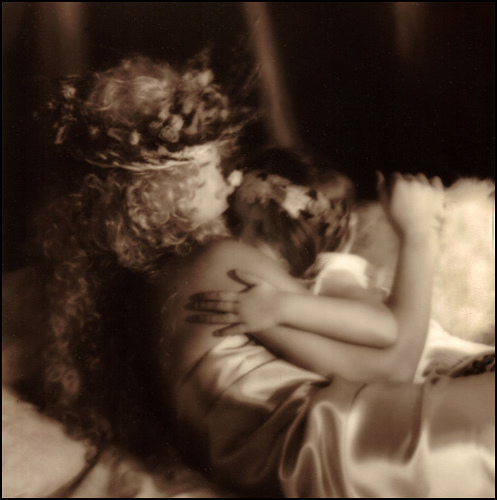Yesterday I went to see the Underdog photography exhibition in Montreal. It’s a gallery specifically opened to sell beautiful prints of shelter dogs AND have dogs there at the gallery (from shelters across Montreal) that are available for adoption. The photographs are by photographer Jaime LeBlanc and they are well done indeed. All the money from the sale of the images goes to shelters. This image was taken at the exhibition yesterday with my cameraphone.
Today was supposed to be the last day until 7pm at 4922 Sherbrooke W. (514) 969 3376
BUT the response has been so amazing that they are continuing the exhibition for a short while.